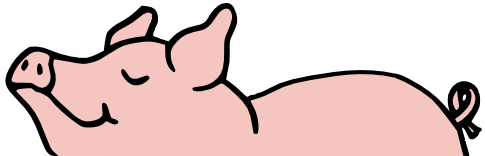Audio from DVDs
Mar
17
2015
We have a DVD with some music on it. I wanted to be able to play the music in our vehicles and various other places that don’t play DVDs – a valid case of the fair-use doctrine, if you ask me.
I figured it should be straightforward – the laptop can play DVDs, and the laptop can burn CDs, therefore the laptop should be able to take the audio part of the DVD and save it off.
But it’s not that easy.
The DVD player won’t save audio.
And when I tried just using either Sound Recorder or Audacity to record the audio as I played the DVD, but it came out warbly. Like it was underwater or something.
So I figured someone out there has written a utility that would grab the audio from a DVD and save it as a standard audio file.
It turns out a lot of people have done that. I looked up how to get audio from a DVD. Google found me an article from Guiding Tech about 13 awesome (and free) tools to rip audio from video. I checked out each of them that applied. I downloaded each file, ran it with the default settings, and here are my results:
Note: “glitchy” means the resulting file sounded bad, not that the program ran poorly. I.e. the sound had blips and clicks and stutters and was unlistenable.
- Pazera Audio Extractor – glitchy
- Oxelon Media Converter – glitchy
- Any Audio Converter – glitchy
- AoA Audio Extractor – didn’t look like it did DVDs, so I didn’t try it.
- Audacity – description made it sound like it wasn’t straightforward. ” Although there isn’t a direct way to do it, …”; “it” being extract the audio track from a video file. So I skipped it.
- iExtractMP3 – FLV files. Mac. I’m looking for DVD files (VOB) on Windows. I skipped it.
- VidtoMP3 – looked like it was for online video files. And I want WAV files as the output. Skipped.
- Free Video to Audio Converter – glitchy
- Free Audio Editor – looked like it was from the same people who did Free Video to Audio Converter. If that didn’t work, I expected this not to work, so I didn’t even try it.
- Video2mp3 – another online tool. There is no URL for my videos, so this one wouldn’t work. Skipped.
- Youtube to MP3 Firefox Add-on – nope
- Avidemux – this one wouldn’t even open VOB files. I didn’t want to mess with downloading and installing codecs, so this one didn’t last very long
- Free DVD MP3 Ripper – glitchy
I was getting either annoyed or desperate, so I took a chance and read the comments. They weren’t so bad, as far as comments go.
Then in the comments, someone recommended WinFF. So I tried that. It was glitchy.
I traversed a link and flipped through the comments of another web page. A couple people there recommended Aimersoft DVD Ripper. I tried it, and it worked! This was the only one that produced clear sound directly after install. It just worked, out of the box. But it’s not freeware – it will give you only 3 minutes of audio. And you can’t select which 3 minutes – it’s only the first 3 minutes. So I couldn’t even choose the part I wanted. So I uninstalled it, just like all the others. But unlike the others, this one did not uninstall cleanly. It left some local files, left a startup task, and left entries in the registry. I had to do some manual cleanup. I do not recommend this one either.
I went back to where I was in the original comments and saw that some people used Audacity to open video files and it will get the audio from them. Since I already had Audacity installed, I tried it. It didn’t recognize VOB files. Someone suggested the FFmpeg add-on/codec would enable Audacity to open video files. But since WinFF uses that library and it already didn’t work, I didn’t bother. Instead, I tried the alternate route: playing the DVD and recording the audio as it plays.
The difference was that this time I read the instructions from the Audacity team on how to setup the computer to record audio playback.
In my case, the key was disabling the microphone input. My first efforts had sounded murky because Audacity was combining the DVD audio with the live microphone. So this time I did the same thing I did earlier but with the mic off. The sound came through pretty well. Not a perfect copy like a dedicated ripper would provide, but plenty good enough for listening.
The other downside is that a ripper will get the audio file as fast as it can read the disk. The way I did it – playing and recording the audio – is in real time and takes much longer.
That’s my review of audio ripper software. Summary: they’re not worth it.
Yet even lifeless things, either flute or harp, in producing a sound, if they do not produce a distinction in the tones, how will it be known what is played on the flute or on the harp?
1 Corinthians 14:7




This little article thingy was written by Some Guy sometime around 6:47 am and has been carefully placed in the Technical category.

 This is Alpha, the first-born, when he was 2YO.
This is Alpha, the first-born, when he was 2YO. This is Beta, the second-born, when he was about 2YO.
This is Beta, the second-born, when he was about 2YO. This is Gamma, the third-born, when he was about 18MO.
This is Gamma, the third-born, when he was about 18MO.