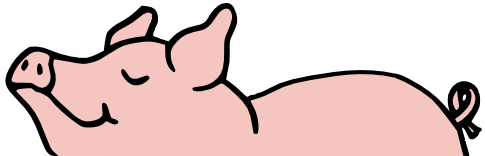Printing with Google Maps used to be easy. That was many moons ago. I’m thinking it was the original Google Maps website. There used to be a Print button on Google’s webpage. It would bring up a print preview-type box, and you could scroll and zoom the map in that to make sure your map printed just how you wanted.
Fast forward a few years from there, and Google “updated” their maps service so that it didn’t print anymore. If you wanted to print, you had to use your browser’s Print Webpage function. No longer could you make the map preview match what you wanted. No longer was it convenient to print different sections of a route. But, someone thought it was progress, so that’s what we got.
Fast forward a few more years, and Google “updated” their maps service to include more bloat features. That’s where we are now.
My problem now is that Google Maps won’t even print. I press ctrl-P to invoke the browser’s print feature, and it sends it to the printer, but the printer doesn’t like it.
Why does every improvement make my life harder?
Do not fear, though, for I have found the solution.
Option 1: MapQuest. Yes, that site is still functional. And it plays nicely with the printer.
Option 2: Switch Google Maps to Lite Mode. Click the lightning bolt in the lower right corner of the website. Once I switched to Lite Mode, I magically had no problems printing.
Your mileage may vary, but if you’re having problems with some aspect of Google Maps, try Lite Mode. Now if I could just get them to add a button so I could switch to Original Mode, it’d be perfect.
Thus says the Lord, “Stand by the ways and see and ask for the ancient paths, Where the good way is, and walk in it; And you will find rest for your souls. But they said, ‘We will not walk in it.’ “
Jeremiah 6:16

 This is Alpha, the first-born, when he was 2YO.
This is Alpha, the first-born, when he was 2YO. This is Beta, the second-born, when he was about 2YO.
This is Beta, the second-born, when he was about 2YO. This is Gamma, the third-born, when he was about 18MO.
This is Gamma, the third-born, when he was about 18MO.